Tech Tip: Starting MAK ONE Applications on Windows 10
Here's a helpful tip to transition MAK ONE Applications from Windows 7 to Windows 10. We discovered that the Windows 10 "All apps" menu does not support the folder structure that we have been using to organize startup shortcuts for our applications, documentation, and tools. Everything gets dumped into a flat list under All apps > MAK Technologies. This makes finding the application you want to run tedious at best and confusing at worst, particularly if you have multiple versions of an application installed.
Fortunately, there is a fairly simple way to work around this problem. You can create a toolbar that points to the MAK shortcuts folder.
To do this:
1. Right-click the Taskbar at the bottom of the screen.
2. On the pop-up menu, choose Toolbars > New Toolbar. The New Toolbar - Choose a folder window opens.
3. In the Folder window, type: C:\ProgramData\Microsoft\Windows\Start Menu\Programs\MAK Technologies
4. Click Select Folder
A new toolbar is added to the Taskbar. To open a MAK application, users guide, or tool, select it from the menu.